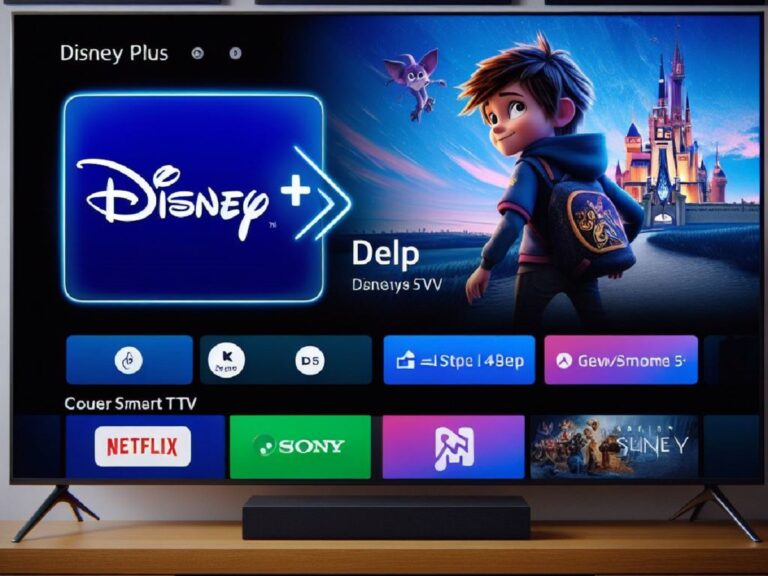Tempted by the productivity boost of a dual-monitor setup but strapped for cash? A VGA splitter might be your answer! While not a perfect solution, it offers a budget-friendly way to extend your display space. However, there’s a catch: VGA splitters can’t truly create an extended desktop like modern graphics cards do. Here’s what you need to know:
Myth vs. Reality: Splitting vs. Extending
A VGA splitter mirrors your computer’s display across two monitors, essentially giving you a cloned view. This is different from extending your desktop, where you can drag windows and applications between separate screens.
Why VGA Splitters Can’t Extend Desktops
VGA technology is limited. It transmits analog video signals, lacking the capabilities to handle the complex information needed for a true extended display.
Considering a VGA Splitter? Here’s What to Do:
- Check Your Ports: Ensure your computer has enough VGA ports for the splitter and both monitors. Some laptops might require adapters.
- Gather Your Supplies: You’ll need a VGA splitter and two VGA cables.
- Power Down and Connect: Turn off your computer and monitors before connecting the splitter and VGA cables.
- Adjust Display Settings (Optional): While your display won’t be truly extended, you can adjust screen resolution and other settings on your computer for each monitor.
Benefits of a VGA Splitter Setup
- Increased Screen Space: Even with mirroring, you’ll have double the viewing area for multitasking.
- Cost-Effective Solution: A VGA splitter is a budget-friendly alternative to a new graphics card or additional monitors.
Drawbacks to Consider
- Mirrored Display, Not Extended: You can’t drag windows between monitors like a true extended desktop.
- Lower Video Quality: VGA is an older technology, so video quality might be lower compared to modern display connections like HDMI or DisplayPort.
Is a VGA Splitter Right for You?
If you’re on a tight budget and need some extra screen real estate for basic tasks like browsing or working on documents, a VGA splitter can be a helpful tool. However, for gamers, graphic designers, or anyone who needs a true extended desktop with independent displays, investing in a new graphics card or monitors might be a better long-term solution.
Beyond VGA Splitters: Exploring Other Options
While VGA splitters offer a basic solution, consider these alternatives for a more robust dual-monitor experience:
- Upgrade Your Graphics Card: A modern graphics card with multiple video outputs (HDMI, DisplayPort) allows for a true extended desktop setup.
- USB-to-HDMI Adapters: These adapters can add additional display outputs to your computer, enabling dual monitors.
Conclusion
VGA splitters offer a budget-friendly way to extend your display, but they come with limitations. Weigh the pros and cons to see if it meets your needs. If you crave a true extended desktop experience, explore upgrading your graphics card or using adapters for a more versatile and future-proof setup.
FAQs
How can I connect two monitors to 1 video source, such as your DVD player?
You can easily connect your two monitors to one video source, such as your DVD player, with a VGA splitter. First, connect each monitor’s cable to a port on your VGA splitter. Next, connect an additional cable from each of these ports to their own monitor. Your VGA splitter will now send a single signal out of both ports to both monitors. You can also use these splitters to add as many monitors as you want by just adding more cables and splitters.
How does a VGA splitter work?
A VGA splitter, sometimes referred to as a video splitter, allows multiple monitors to be attached to one video card. It essentially extends your PC’s display by enabling you to connect additional monitors.
Here’s how they work. A VGA splitter takes in an input signal from your computer and then splits that signal into two or more outputs. So, for example, if you have a two-monitor setup using one output on your graphics card and want to add another monitor to your system without having to upgrade any hardware, all you need is a three-port (or more) VGA splitter that will let you use all three outputs on your graphics card at once.
One of those ports will be used for the original monitor connection while another will go towards connecting the new monitor(s). The third port can either remain unused or be used for something else entirely like connecting another device such as speakers or a projector.
How can I use my PC monitor with more than one PC?
If you have two or more PCs that you want to share a monitor with, you can use a VGA splitter to extend your display. Here’s how it works: Plug one end of an extension cable into your PC and plug in your VGA splitter to another port on your PC. Plug another cable into the VGA splitter’s Input Port #1 (this usually has a sticker on it) and plug that into your monitor.
Then, plug a third cable into VGA splitter’s Output Port #2 and connect that to your second PC. That’s all there is to it! Now both computers will be able to see what is on your monitor at any given time. This is great for sharing documents or watching movies together.
Can I get multiple computers working on my TV?
Do you have a TV with multiple connections? If so, you can use a VGA splitter to extend your desktop onto your TV! (Note: there is no such thing as a VGA extender.) Here’s how it works. First, connect one end of an HDMI cable into your computer and then connect the other end into your monitor or TV. Next, connect one end of a VGA cable into your computer and then connect another end into your monitor or TV. Finally, plug in both devices and turn them on. You should now be able to see both screens on one display!