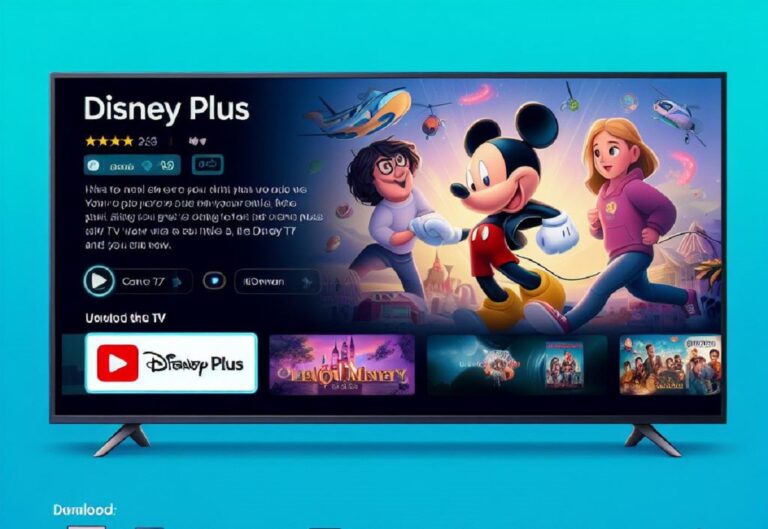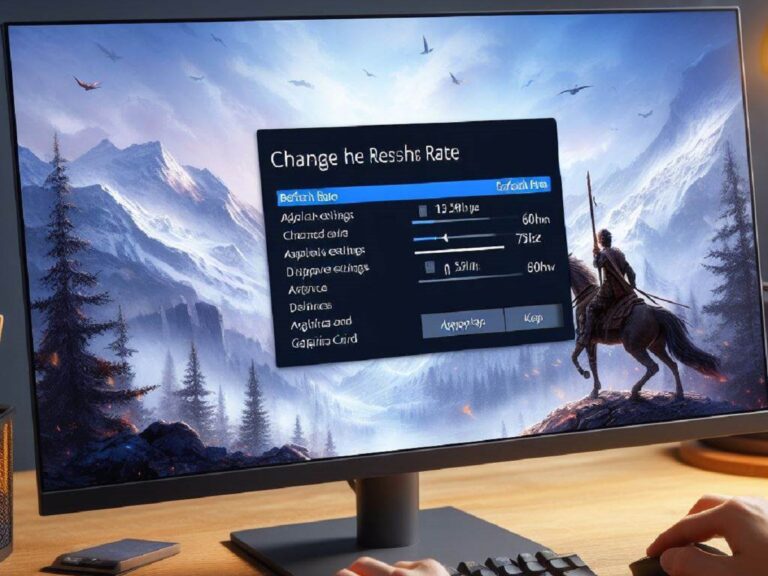Upgrading your TV’s sound with a soundbar is a fantastic way to experience movies, music, and games with richer, more immersive audio. But how exactly do you connect these two devices? Fear not, this guide will walk you through the various methods of connecting your soundbar to your TV, ensuring a seamless and enjoyable setup.
Choosing Your Connection Method: A Look at the Options
There are three main ways to connect your soundbar to your TV, each with its own advantages and considerations:
-
HDMI (High-Definition Multimedia Interface): This is the preferred method for most modern setups. It offers the highest quality audio transmission, including support for surround sound formats like Dolby Atmos and DTS:X. Look for ports labeled “HDMI ARC” (Audio Return Channel) on both your TV and soundbar. This allows two-way communication, enabling you to control the soundbar volume with your TV remote.
-
Optical Cable (Toslink): This is a reliable and widely compatible option, especially for older TVs that might not have HDMI ARC. It transmits digital audio signals, offering excellent sound quality for most content. However, it doesn’t support the latest surround sound formats like Dolby Atmos. Locate the “Optical” port on both your TV and soundbar for connection.
-
Auxiliary Cable (AUX): This is a basic analog connection using a 3.5mm jack cable. It’s the simplest method but offers the lowest sound quality compared to HDMI and optical. It’s suitable for basic audio output but won’t deliver the full potential of your soundbar for movies, music, or games with surround sound capabilities. The AUX ports on your TV and soundbar will typically be labeled with “AUX In” or “Line In”.
The Connection Process: A Step-by-Step Guide
Once you’ve chosen your connection method, follow these steps to connect your soundbar to your TV:
-
Power Down: Turn off both your TV and soundbar before making any connections. This is a safety precaution to avoid damaging the equipment.
-
Cable Connection: Using the chosen cable (HDMI, optical, or auxiliary), connect one end to the corresponding port on your soundbar. Locate the appropriate port on your TV (HDMI ARC, Optical, or AUX) and connect the other end of the cable.
-
Power Up: Turn on your TV followed by your soundbar.
-
Input Selection: Most soundbars have an “Input” button or setting. Use the remote control to select the same input that you used for the connection (HDMI, Optical, or AUX).
-
Audio Settings (Optional): Some TVs might require you to adjust the audio output settings to ensure sound comes through the soundbar. Consult your TV’s user manual for specific instructions on navigating its audio settings menu.
Troubleshooting Tips: No Sound? Here’s What to Do
If you’re not getting any sound after connecting your soundbar, here are some troubleshooting tips:
- Double-Check Connections: Make sure all cables are securely plugged into the correct ports on both your TV and soundbar.
- Verify Input Selection: Ensure the soundbar’s input setting matches the connection method you used (HDMI, Optical, or AUX).
- TV Audio Settings: Check your TV’s audio settings and confirm that the sound output is directed to the external speakers (soundbar).
- Mute Button: One often-overlooked culprit is the mute button. Make sure it’s not accidentally engaged on either the TV or soundbar remote.
Maximizing Your Soundbar Experience:
Now that you’ve successfully connected your soundbar, you can explore its features to further enhance your audio experience:
- Volume Control: Use your TV remote to adjust the volume of the soundbar. With HDMI ARC, you can often ditch the soundbar remote altogether for volume control.
- Sound Modes: Many soundbars offer different sound modes optimized for movies, music, or games. Experiment with these modes to find one that best suits your listening preferences.
- Surround Sound Settings: If your soundbar supports surround sound, explore its settings to activate it for an even more immersive audio experience.
Choosing the Right Connection Method: A Recap
For the best audio quality and advanced features like Dolby Atmos, HDMI (especially HDMI ARC) is the clear winner. If you have an older TV without HDMI ARC, an optical cable is a reliable alternative. If simplicity is your main concern, and you don’t mind sacrificing some sound quality, an auxiliary cable might suffice for basic audio output.
By understanding the different connection methods, following the setup steps, and utilizing these helpful tips, you can connect your soundbar to your TV and unlock a world of richer, more enjoyable audio for your entertainment needs.