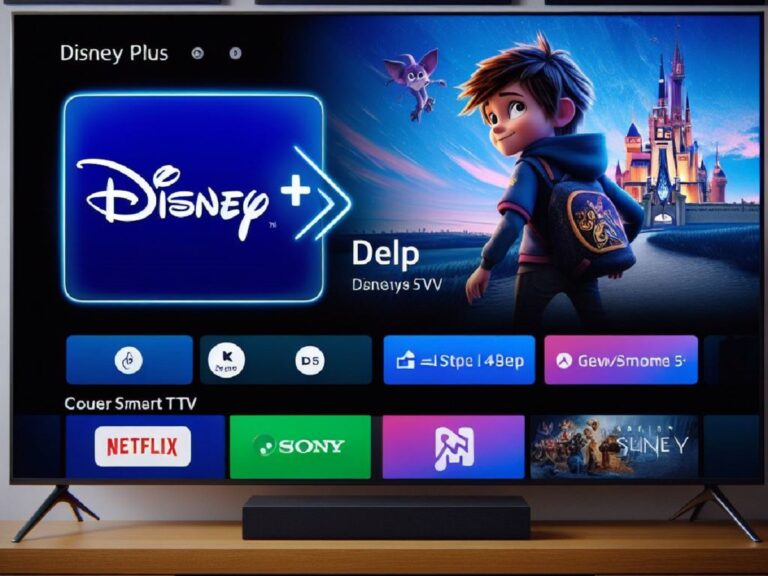Bought a brand new 144Hz monitor only to see a sluggish 60Hz refresh rate? Relax, it’s a common issue with a simple fix! Here’s why your monitor might be stuck at 60Hz and how to unleash its full 144Hz potential.
The Culprit: Settings, Not Manufacturing
In most cases, a 144Hz monitor stuck at 60Hz isn’t a hardware malfunction. It’s likely due to default settings on your computer that need a quick adjustment.
Step 1: Check Your System’s Capability
Before diving in, ensure your computer can handle a 144Hz refresh rate. Here’s how:
- Monitor Specifications: Double-check your monitor’s manual or specifications to confirm its maximum refresh rate (usually 144Hz).
- Display Port Connection: Most 144Hz monitors require a DisplayPort cable connection for higher refresh rates. HDMI connections might be limited to 60Hz.
Step 2: Unleash the 144Hz Beast!
Now, let’s unlock the true power of your monitor:
- Access Display Settings: On Windows, right-click your desktop and select “Display settings.”
- Advanced Display Settings: Click on “Advanced display settings” to see your current refresh rate.
- Choose 144Hz: Under “Choose a refresh rate,” select “144Hz” (or the highest available option).
- Confirm and Enjoy: Click “Apply” to save the changes. Now, your monitor should be running at a buttery smooth 144Hz!
Bonus Tips for Optimal Performance
- Update Graphics Drivers: Outdated graphics drivers can sometimes cause display issues. Head to your graphics card manufacturer’s website and download the latest drivers for optimal performance.
- Check Cable Connections: Ensure your DisplayPort cable is securely plugged into both your computer and monitor. A loose connection might hinder the refresh rate.
- Enable VSync (Optional): Vertical Sync (VSync) can help prevent screen tearing in fast-paced games. However, it can introduce slight input lag. Experiment with enabling or disabling VSync to find your sweet spot.
Addressing Flickering
If you experience screen flickering after enabling 144Hz, here are some troubleshooting steps:
- Adjust Brightness Settings: Try lowering your monitor’s brightness settings.
- Disable Overclocking (if applicable): If you’ve overclocked your monitor, try reverting to its default settings.
- Update Monitor Firmware: Check your monitor manufacturer’s website for any available firmware updates that might address flickering issues.
Conclusion
A 144Hz monitor stuck at 60Hz is a fixable setting issue, not a hardware problem. By following these steps and tips, you can easily unlock the smooth, high-performance experience your 144Hz monitor offers, taking your gaming and visual enjoyment to the next level!