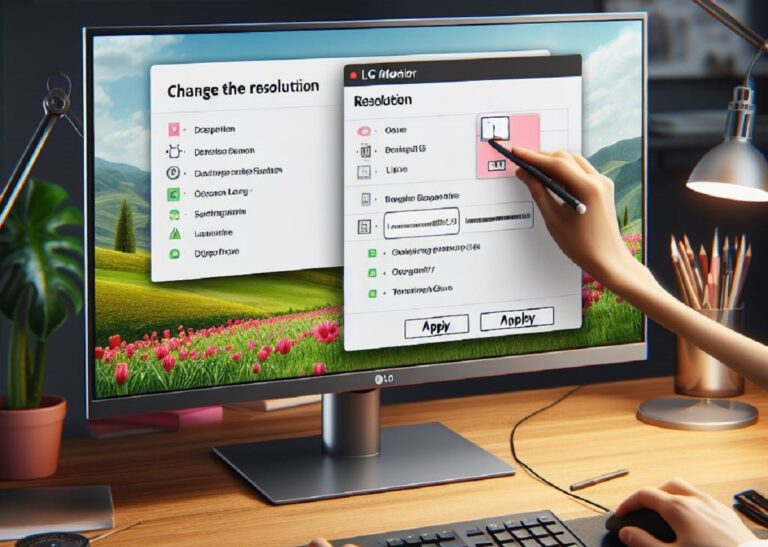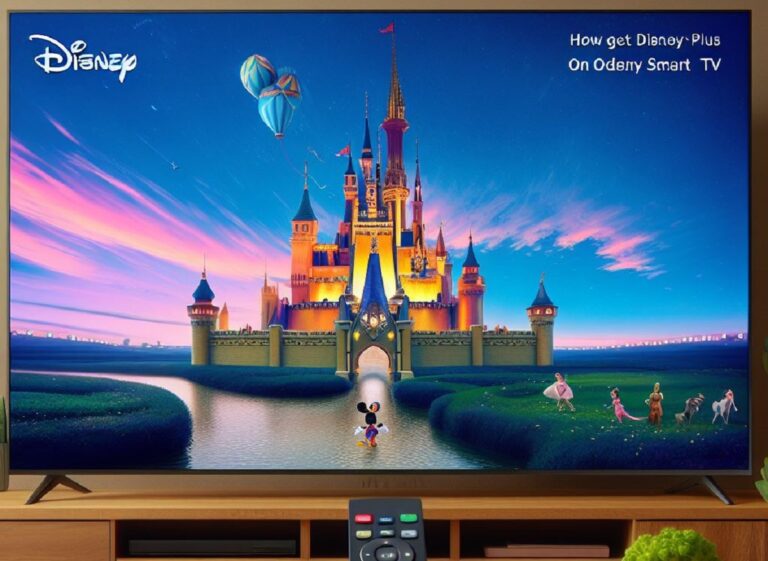Your Vizio soundbar remote holds a treasure trove of buttons, each playing a crucial role in optimizing your audio experience. But have you ever wondered what the mysterious “TVOL” button does? This guide dives into the world of Vizio soundbars, unlocking the secrets of the TVOL button and empowering you to control your sound with confidence.
Navigating the Vizio Soundbar Remote:
Vizio soundbars come with user-friendly remotes that offer a range of controls, including volume adjustments, sound modes, and input selection. Here’s a breakdown of some common buttons:
- Power: Turns the soundbar on or off.
- Volume Up/Down: Adjusts the overall volume of the soundbar.
- Mute: Silences the soundbar.
- Input: Selects the input source connected to the soundbar (e.g., HDMI, Optical, AUX).
- Sound Modes: Allows you to choose between different sound profiles optimized for movies, music, or dialogue.
- Bluetooth: Controls Bluetooth pairing and playback for connecting your smartphone or other devices to the soundbar.
The Enigmatic TVOL Button: Taking Control of Audio Harmony
Among these buttons lies the enigmatic “TVOL” button. But fear not, adventurer! This button isn’t a secret handshake for soundbar enthusiasts. It serves a specific and valuable purpose:
TVOL stands for Television Volume. This button allows you to control the volume of your TV directly using the Vizio soundbar remote.
Here’s how the TVOL button works:
- HDMI ARC/CEC Connection: For TVOL to function, your Vizio soundbar needs to be connected to your TV via an HDMI ARC (Audio Return Channel) port. HDMI ARC allows for two-way communication between the TV and soundbar, enabling features like TVOL. Check your TV and soundbar manuals to confirm if they both support HDMI ARC.
- Enabling TV Control (CEC): Consumer Electronics Control (CEC) is a technology that allows compatible devices (like your TV and soundbar) to communicate with each other. To use TVOL, CEC needs to be enabled on both your TV and soundbar. Refer to your TV and soundbar manuals for specific instructions on enabling CEC.
Benefits of Using TVOL:
- Convenience: Eliminate the need for a separate TV remote to adjust volume. Control both your TV and soundbar volume with a single remote – pure comfort!
- Simplified Setup: With TVOL and CEC enabled, you can potentially reduce the number of remote controls needed for your entertainment system.
Troubleshooting TVOL Issues:
If you’re having trouble using the TVOL button, here are some troubleshooting steps:
- Verify HDMI ARC/CEC Compatibility: Ensure both your TV and soundbar support HDMI ARC and CEC.
- Enable CEC on Both Devices: Consult your TV and soundbar manuals to activate CEC on both devices.
- Power Cycle: Sometimes, a simple power cycle (turning off and on both TV and soundbar) can resolve minor glitches.
- Remote Control Battery: A weak battery in your Vizio soundbar remote can affect button functionality. Try replacing the batteries.
Beyond TVOL: Exploring Other Vizio Soundbar Remote Features
The Vizio soundbar remote offers a variety of other buttons to enhance your audio experience:
- Mute: Silences the soundbar instantly.
- Sound Modes: Choose between different sound profiles optimized for movies, music, or dialogue to tailor the sound to your content.
- Bluetooth: Connect your smartphone or other devices to the soundbar for wireless audio streaming.
- Bass/Treble Adjustment: Fine-tune the bass and treble levels for a personalized listening experience.
Conclusion
By understanding the TVOL button and its role in controlling your TV’s volume through the Vizio soundbar remote, you’ve unlocked a new level of convenience and control over your home entertainment system. Remember to consult your TV and soundbar manuals for specific instructions on enabling TVOL and CEC. With this newfound knowledge, you can sit back, relax, and enjoy a truly immersive audio experience, all controlled from the comfort of your Vizio soundbar remote.