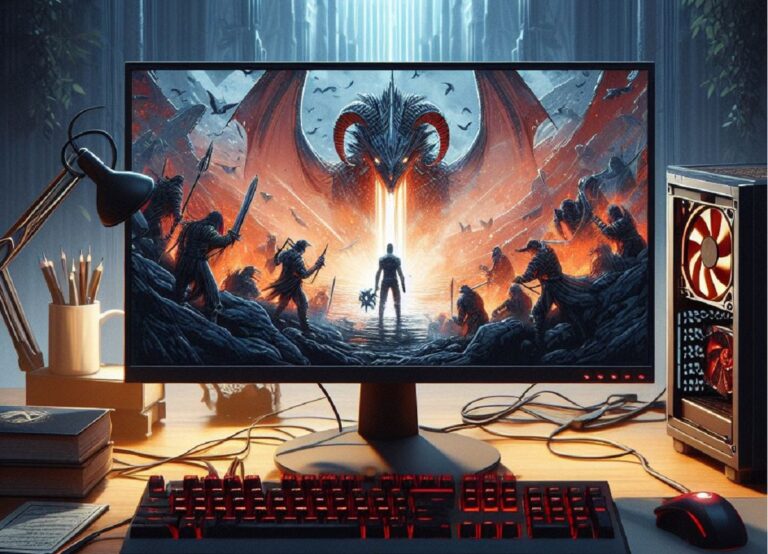LG Smart TVs offer a fantastic platform to dive into your favorite streaming services. But with a vast ocean of options available, figuring out how to get specific apps like Disney+ can feel like navigating a maze. Fear not, Disney+ fans! This guide will be your compass, helping you find Disney+ on your LG Smart TV and set sail for a world of movies and shows in no time.
Identifying Your LG Smart TV
The first step is to identify your specific LG TV model and its operating system. Here’s how to become a TV detective:
-
Consult the Manual or Settings: Most TVs have the model number displayed on the back panel or within the user manual. You can also try navigating to the settings menu on your TV and finding a section about “About TV” or “System Information.” This section might reveal the model number and operating system details.
-
Online Search: If you’re still unsure, the internet can be your friend. Search using your TV’s model number. The LG website or retailer websites where you purchased the TV might have information about the model and its operating system.
LG Smart TV Operating Systems
There’s one main operating system you might encounter on LG smart TVs:
- webOS: This user-friendly operating system is known for its intuitive interface. It offers a vast app store, including Disney+.
Charting Your Course to Disney+
Once you’ve identified your operating system (which will most likely be webOS), follow these steps:
For LG TVs with webOS:
-
Power on your TV and connect it to the internet. Most TVs connect via Wi-Fi, but you can also use an ethernet cable for a more stable connection, especially if you experience buffering issues while streaming.
-
Press the Home button on your remote control. This usually brings you to the webOS Home screen, the central hub for your apps and entertainment options.
-
Navigate to the LG Content Store. You might see an icon for the store or the words “LG Content Store” written out.
-
Find the search function within the LG Content Store. It’s usually a magnifying glass icon or a search bar.
-
Search for “Disney+” in the search bar.
-
Select the Disney+ app from the search results.
-
Click “Install.”
-
Once installed, launch the Disney+ app. You’ll need to sign in to your Disney+ account (or create a new one) to start streaming your favorite Disney, Pixar, Marvel, Star Wars, and National Geographic content.
Alternative Routes (if Needed)
While Disney+ is readily available through the LG Content Store on LG webOS TVs, here are some alternative routes to consider in case you encounter any issues:
-
Casting Magic: If you’re having trouble installing the Disney+ app directly on your TV, you might be able to cast Disney+ content from your smartphone or tablet to your TV. Both Disney+ and most LG TVs with internet connectivity should support casting functionalities. This typically involves using the built-in casting features of your phone or tablet and the TV.
-
Streaming Devices: Consider using a streaming device like Roku, Amazon Fire TV Stick, or Apple TV that has the Disney+ app pre-installed. These devices connect to your TV’s HDMI port and offer a wider variety of apps, often including Disney+. They’re a good option if you prefer a wider selection of streaming services in addition to Disney+.
Troubleshooting Tips
Even with the best planning, things can sometimes go awry. Here are some troubleshooting tips if you encounter issues:
- Internet Connection: Ensure your LG TV has a stable internet connection. A weak connection can cause problems when installing or using apps.
- Remote Control: Make sure your remote control batteries are functional. A dying battery can disrupt remote commands.
- Restart the TV: Sometimes, a simple restart can resolve glitches that might prevent apps from working correctly. Turn off the TV completely (not just standby mode) and unplug it from the power outlet for a minute. Then, plug it back in and turn it on.
Enjoying Disney+ on Your LG TV
Once you’ve successfully launched the Disney+ app, you’re ready to set sail on a voyage of discovery through a vast library of movies, shows, documentaries, and even exclusive originals! Here are some tips to maximize your Disney+ experience:
- Multiple Profiles: Set sail with the whole crew! Disney+ allows you to create multiple profiles, making it easy for everyone in the family to have their own personalized recommendations and watchlists.
- Parental Controls: Disney+ offers parental controls, allowing you to manage what content your little mateys can access.
- Download for Offline Viewing: Many Disney+ shows and movies can be downloaded for offline viewing. This is a great treasure for traveling or when you have a limited internet connection.
Conclusion
With a little detective work and these steps, you can unlock the magic of Disney+ on your LG Smart TV. Whether you have a newer LG TV with webOS, there’s a way to access a world of entertainment for the whole family. Remember to check for app availability, updates, and explore alternative methods if needed. Happy streaming!
Read Also About
How to Get Disney Plus on older Samsung Smart TV
How to Get Disney Plus on Sharp TV
How to Get Disney Plus on Sony TV