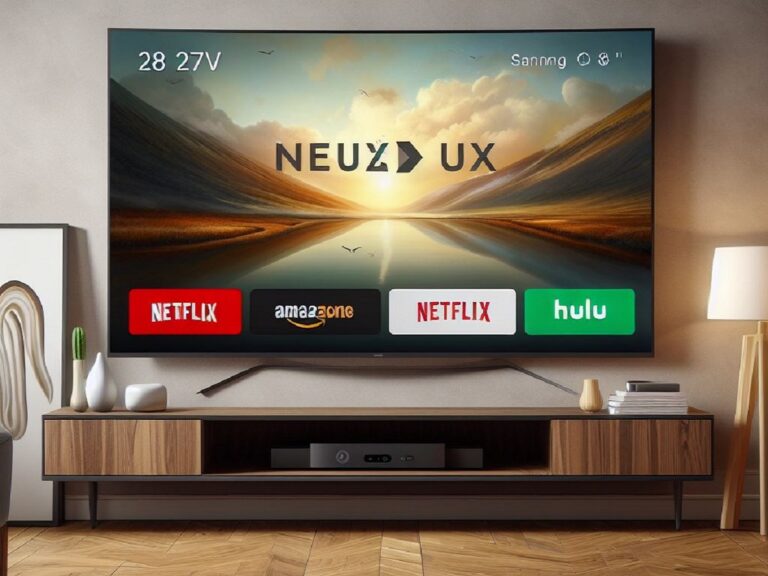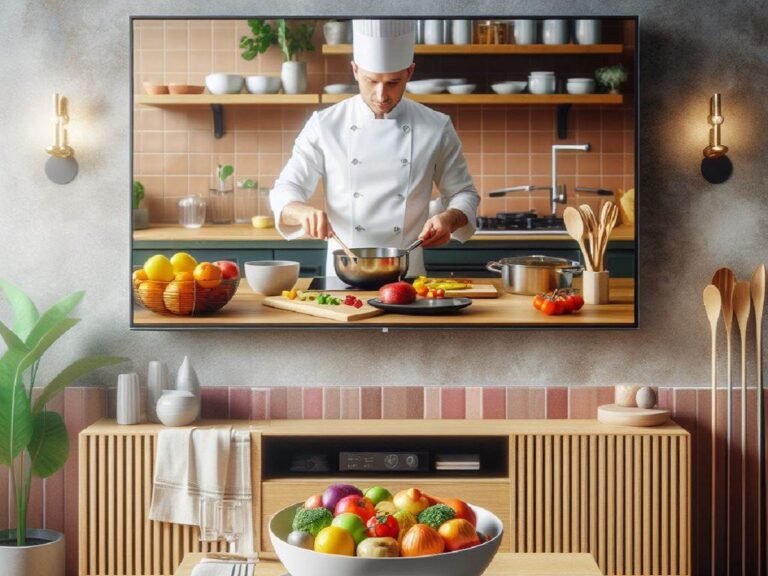Best 43 inch TV For Gaming
Looking to dominate the competition on a perfectly sized screen? Whether you’re a seasoned veteran or a casual adventurer, finding the ideal 43-inch TV for gaming can be a game-changer. But with so many options on the market, choosing the right one can feel like an epic boss battle. Fear not, fellow gamers! This guide…